




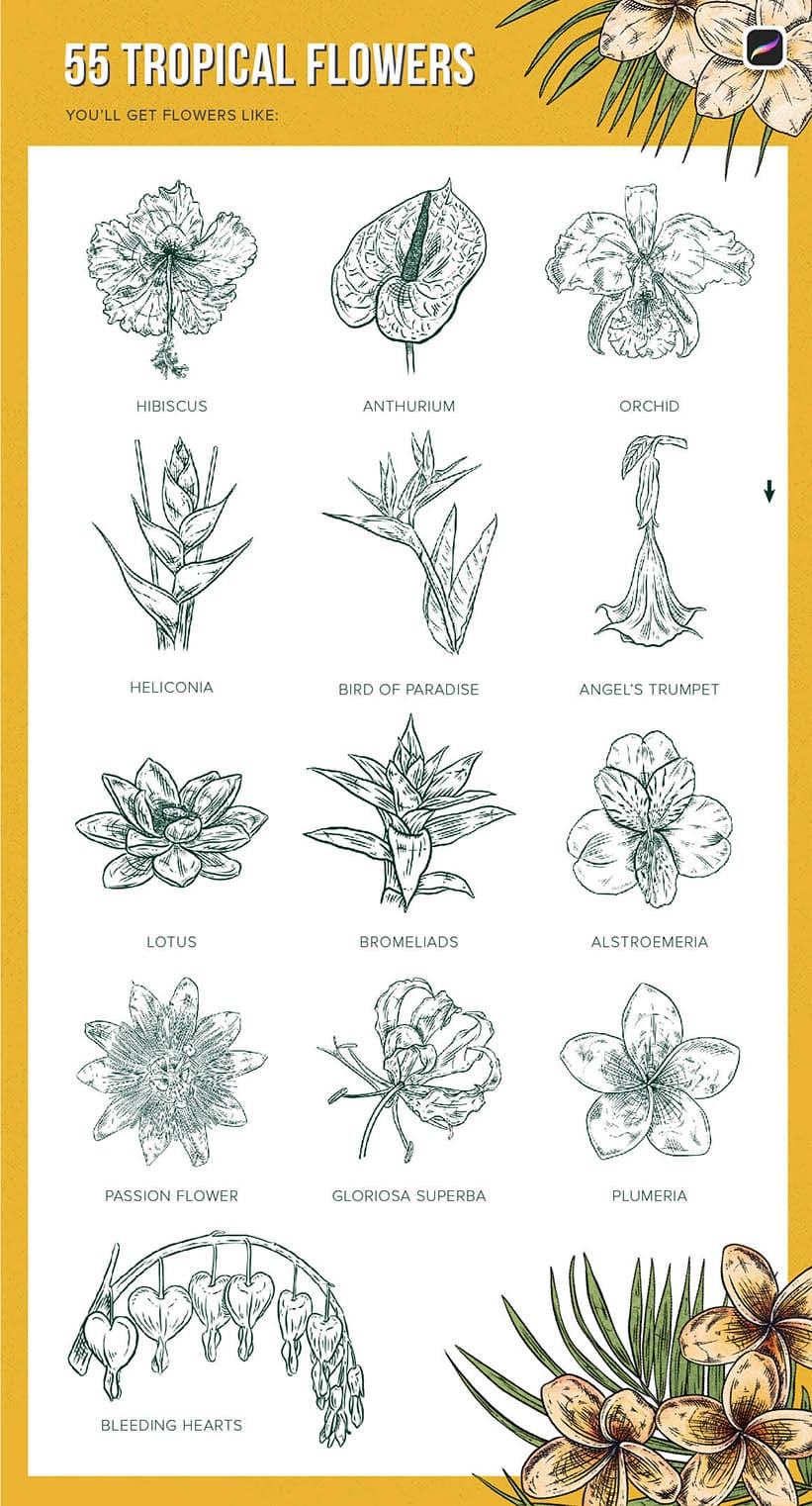

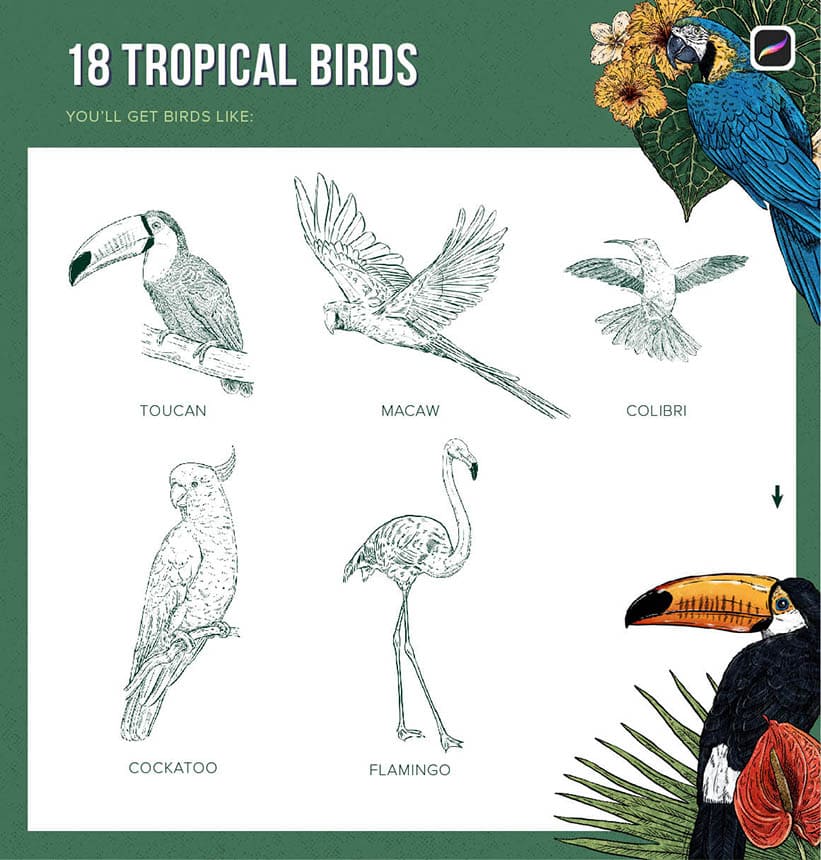
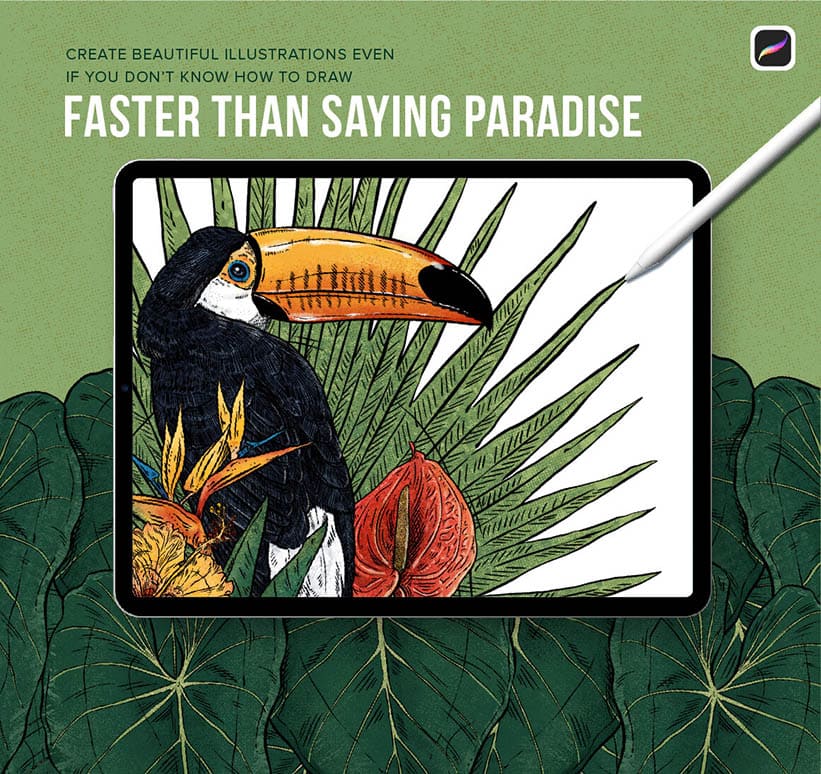
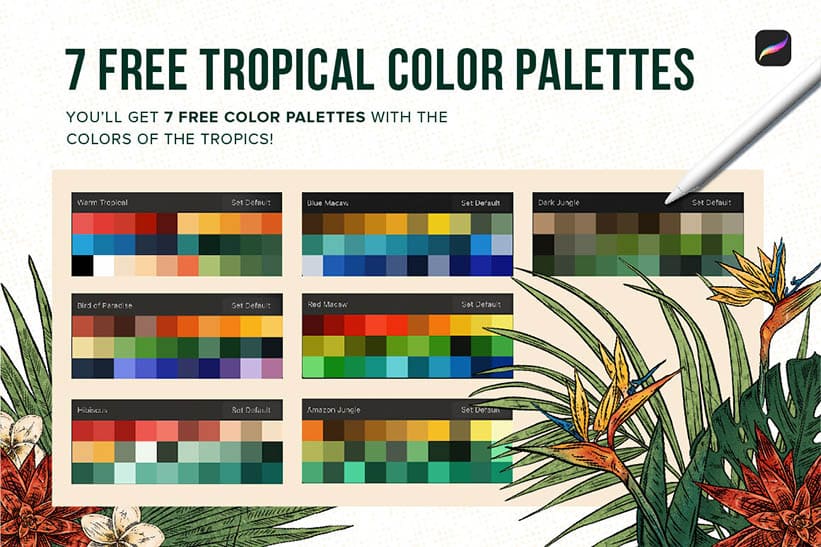
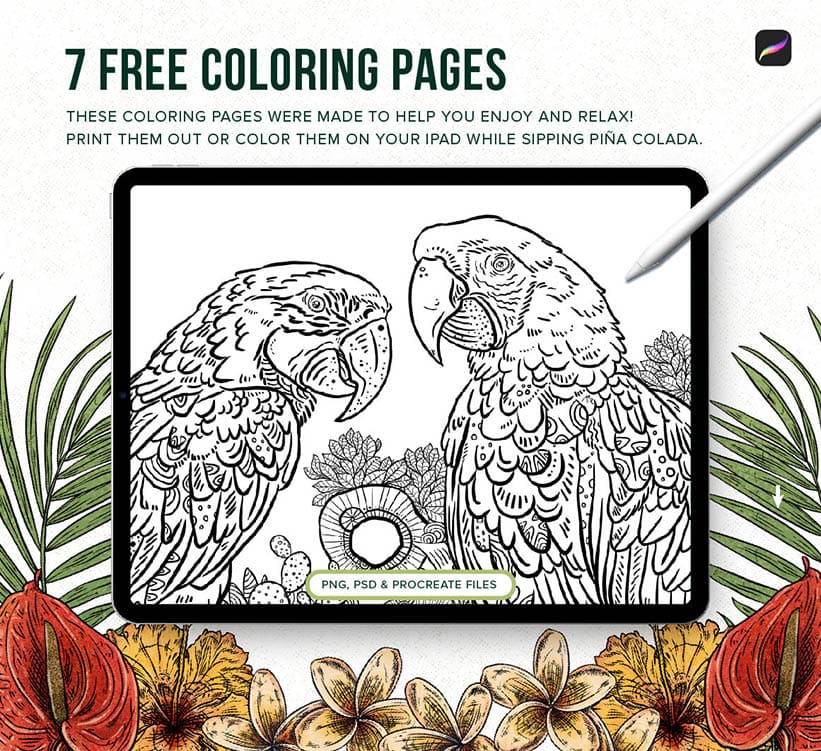


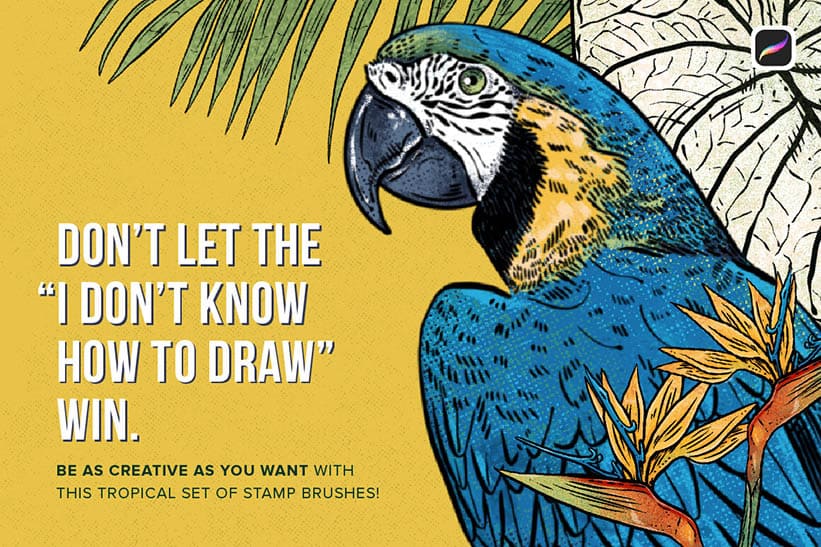
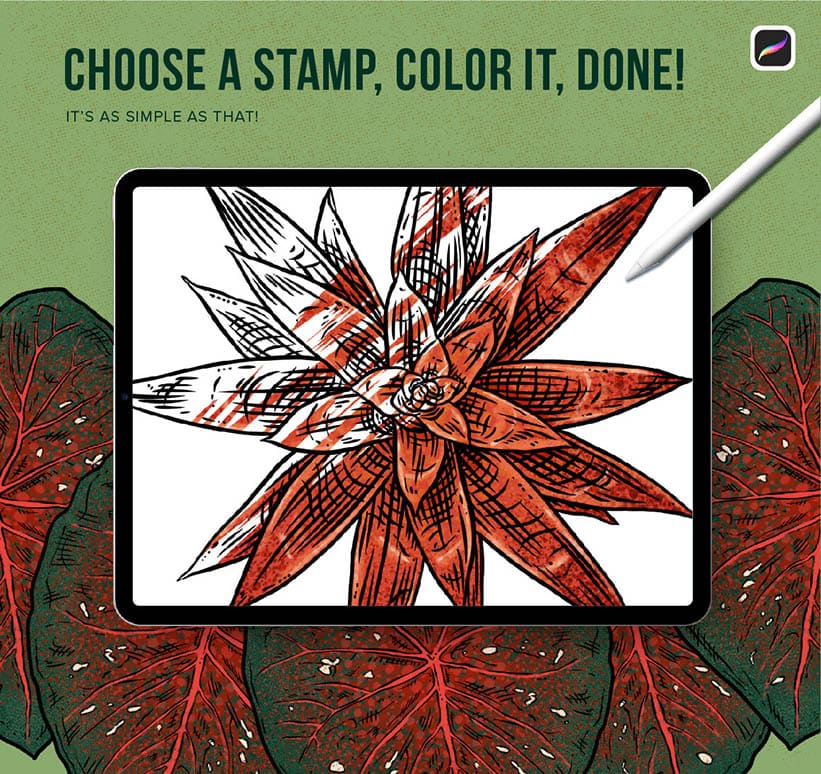
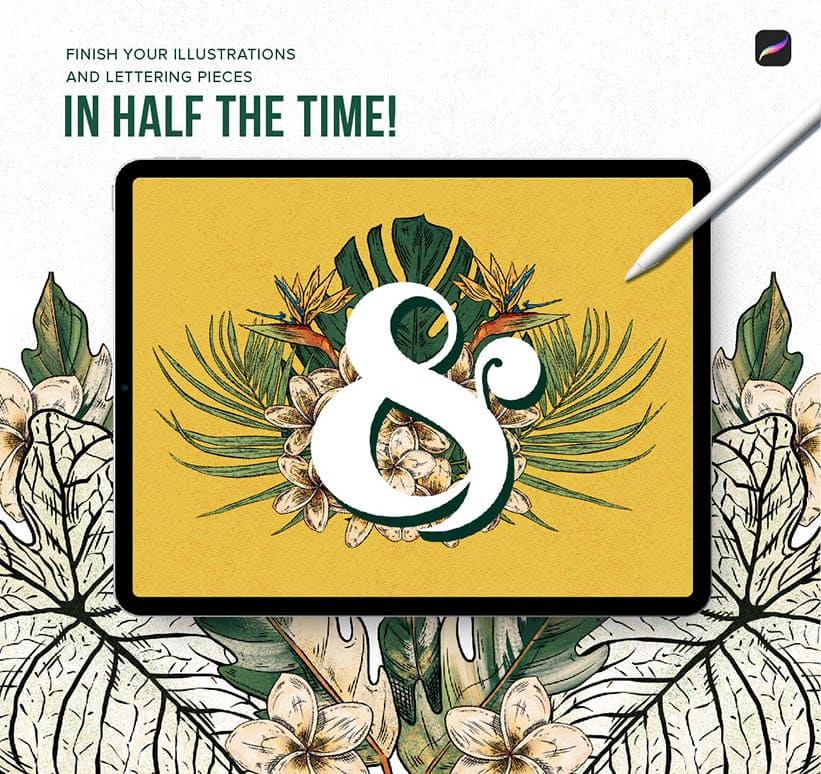
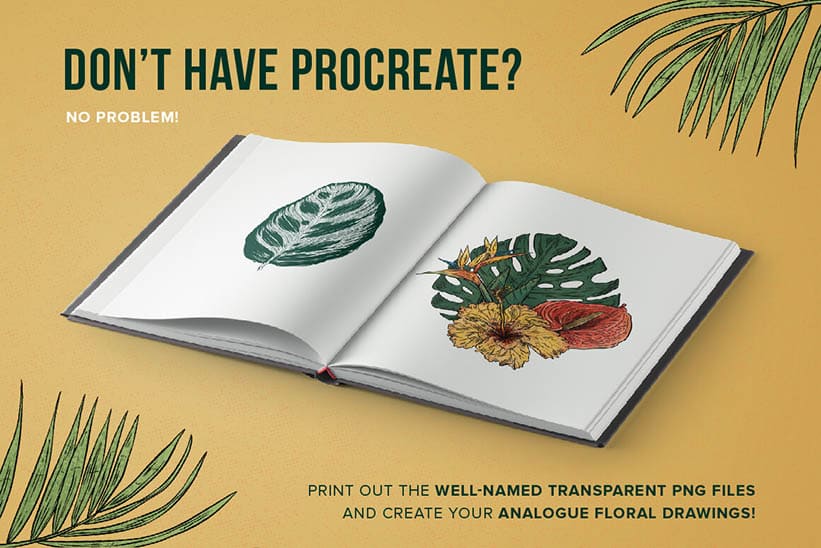

We all need Piña Colada from 2020.
Since I can't give you one over the internet, here are some Tropical Stamp Brushes instead!
Create impressive artworks faster than ever with all the colors, flora, and fauna from the Tropical Island we should all be on right now!
What do you get?
• 111 Tropical Stamp Brushes for Procreate
From which you get:
• 55 Tropical Flower Stamp Brushes
• 38 Tropical Leaf Stamp Brushes
• 18 Tropical Bird Stamp Brushes
All these brushes also come as Well-Named PNG's and PSD Files
You also get some cool freebies:
• 7 Free Tropical Color Palettes (Procreate)
• 7 Free Coloring Pages (Printable High-Quality PNG, Photoshop, and Procreate Files)
With these Procreate Stamp Brushes, it doesn't matter if you don't know how to draw. Be free to create anything you want without worries!
YOU’LL NEED TO HAVE PROCREATE VERSION 4.1 OR HIGHER TO INSTALL .BRUSHSET FILES
How to install a Procreate Brush Set?
• First, you'll need to UNZIP the contents, you’ll need a desktop computer to do this.
• Transfer files:
Mac users (macOS 10.11 or higher): Use Airdrop to transfer the .brushset to your iPad.
Windows users: Use a file sharing service (like Dropbox) to transfer the .brushset file.
Open the Files app on your iPad, navigate to where you’ve saved the file.
Tap on the .brushset file then click the small [...] icon and click Export. Click Open In... and tap Copy to Procreate.
• Open Procreate. The brushes will automatically be imported into Procreate on their own in the relevant labeled brush sets.
• Repeat the process for each brush set file.
How to install a Brush set on Procreate Pocket?
• Save the Brush Set on a cloud service, such as iCloud Drive or Dropbox.
• Open the Files app on your iPhone and navigate to the Brush Set.
• Tap the .brushset file to open it in Procreate Pocket. The brushes will now appear in your Procreate brush library.
• Repeat the process for each brush set file.
Stay Safe and happy creating! 🌴
